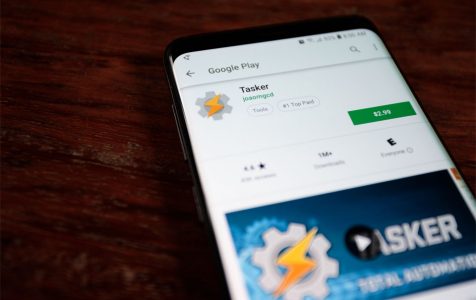There are many automation apps for Android on Google Play Store, but nothing comes close to the Tasker app. It is an application that provides total automation for Android devices. It automates everything on your device, from Settings to SMS, making life easier for Android users. For a small fee, you can use the Android Tasker app to trigger specific actions to run when the conditions are met.
The Tasker App: Total Automation for Android Devices
There are so many things you can do with the Tasker app. You can launch your favorite music app once your earphones or speakers are plugged in. You can also send out a pre-composed message whenever you get to your office or school in the morning, lock your applications with a password, turn on Wi-Fi when you get home, set up Google Home Alarm, or even create weather notifications that will pop up every few hours. The possibilities are endless, and there are actions that you can do for rooted and unrooted phones.
The Tasker app works like an electrical circuit. When designing a circuit, everything has to be connected and defined to make it work. It is the same with the Android Tasker app. Certain conditions have to be met before a specific action is triggered. If one of these conditions is missing, then the task will not run.
You can create your tasks using Tasker, or you can handle other functions that have been shared with you using an XML file. These XML files can be easily imported into the app and can be used immediately without any need for further setup. You can download profiles for everyday tasks via Menu > Browse Examples.
You can download the Tasker app directly from Google Play Store, or you can get the one-week free trial first to gain an understanding of how the app works.
How to Use Tasker App
Tasker works by performing tasks or a basic set of actions based on certain conditions or contexts. These contexts can be time, date, application, location, state, event, gesture, voice command, shortcut, widget press, or timer expiry. The contexts are grouped into profiles, and once these contexts happen, the Tasker responds by executing the task.
Creating Contexts
For example, you want to set up a reminder whenever your phone’s battery runs out. You want to set up an action that notifies you when your battery is down to 10% so you can charge your phone. The notification task will only run when the phone’s battery is at 10%.
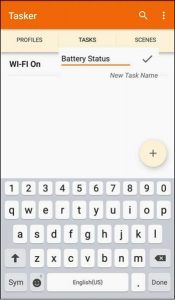
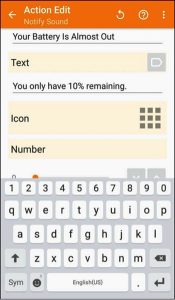
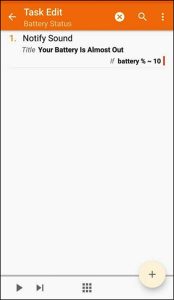
You can make these conditions more specific by adding other factors like time (between 6 AM to 6 PM) or location (when you’re at home). Only when these conditions are met will the task be executed.
This task is just one of the many things the Tasker app can do. There are many conditions you can choose from and more than 200 built-in actions you can trigger with those conditions.
The conditions are also categorized into different sections namely Application, Day, Event, Location, State, and Time. It means that you can add conditions like when you arrive home or you are in the office. When the display is on, or the display is off. When you missed a call, or when your email failed to send, or when you open an app, or when you connect your phone to another device and many other situations.
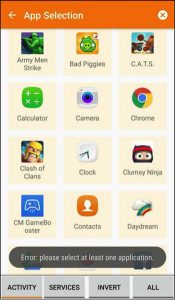
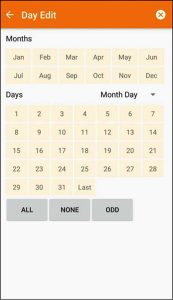
Creating and Managing Profiles
Once the conditions are connected to a task, these conditions are grouped into a profile. These profiles are tied to functions that you want to run when the conditions you have chosen are met. You can also run multiple actions that are grouped when a task is triggered.
You can create or disable a profile without affecting all the other profiles you have created on the Tasker app. If you want to stop all automated tasks or stop all your profiles from running, you can disable the app by clicking Disable Tasker.
Optimizing Tasker App Performance
Tasker is a handy app that lets you automate phone tasks even without any technical knowledge or without rooting your phone. However, to make sure the app runs smoothly, clean out your phone’s junk first with Android cleaner tool, so your applications will run smoothly and efficiently.